Managing Roles and Team Administrator Status
As a team administrator, you can manage the roles you have assigned to members. You can also manage their team administrator status. You can do this on the Team Members tab for a single member or multiple members.
Managing Roles and Team Administrator Status for a Single User
To manage roles and team administrator status for a single user, go to the Team Members tab:
- Procedure
-
Click the name of the domain capability and then click the Assign roles and Team Administrator status icon in the View all column of the member whose role you want to update.
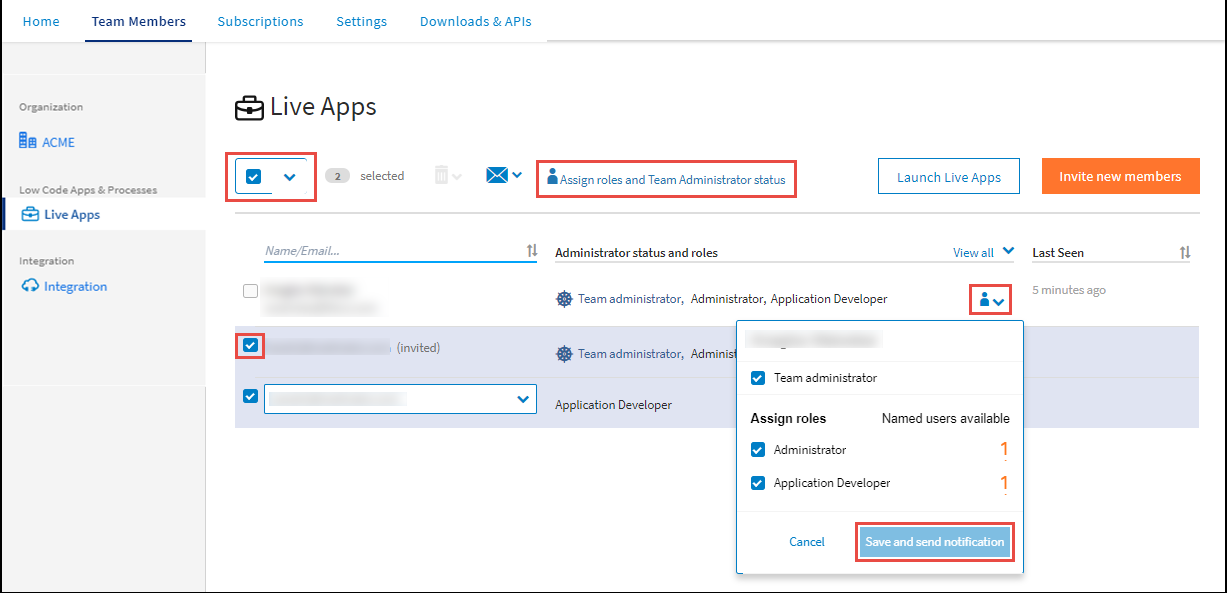
-
To assign or update a role, select or clear the checkbox preceding the name of the role.
-
Click Save and send notification. An email notification is sent to the member whose role that you have updated. The notification states the member's region.
Managing Roles and Team Administrator Status for Multiple Users
To manage roles and team administrator status for multiple users, go to the Team Members tab:
- Procedure
-
Click the name of the domain capability and then select the members whose roles you want to update by selecting the checkboxes against their name.
-
Click the Manage roles and Team Administrator status icon.
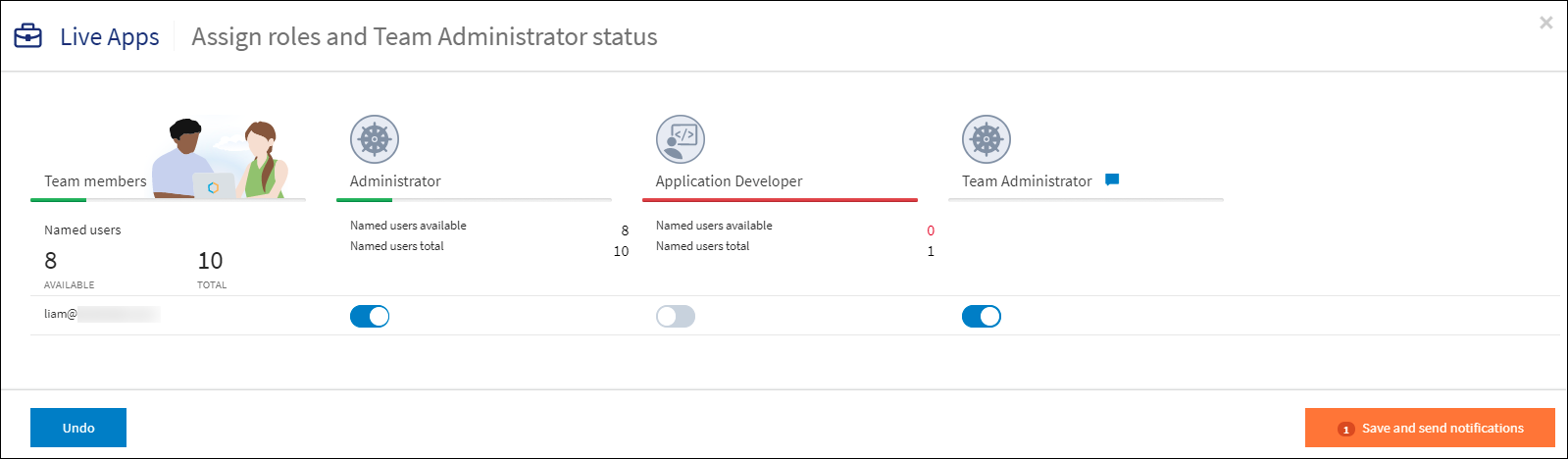
-
On the Assign roles and team administrator status page, update the roles as required, and then click Save and send notifications. Email notifications are sent to the members about the update in the roles assigned to them. The notification states the region to which the change is applicable.