Managing Child Organizations
As an organization owner, on the Settings tab, you can perform the following tasks related to your child organizations:
You can also use APIs to manage child organizations. For more information, see Organization Management APIs.
You can assign tags to a child organization when you create it. These tags can be added even after you create a child organization. They can be edited or deleted. For more information about tags, see Child Organization Tags.
If you have subscribed to a Cloud Passport plan, you can create up to 10 child organizations each on Cloud Passport production and Cloud Passport sandbox.
The Cloud Passport production and sandbox organizations are independent of each other. This means, no users are shared between them.
Creating Child Organizations
You can consider using the following settings when creating a child organization:
Prerequisites
- Be signed in to the organization for which you want to create a child organization.
- On the Settings tab, enable the Organization > Organization structure section, then click the Add Organization link. For more information, contact your administrator.
- Turn On the Inherit subscriptions from parent organization.
- Procedure
-
Go to the Settings tab.
-
In the Organization > Organization structure section, click Add organization.
-
In the Create a new organization dialog, select the type of organization you want to create and click Continue.
-
Provide a unique name for the organization that you want to create and click Create.
Note: Child organization names are not case-sensitive and you can use special characters. -
Optionally, you can also add up to five tags to the child organization.

After creating an organization, you can click the organization name on the global navigation bar to view the structure of your organization.
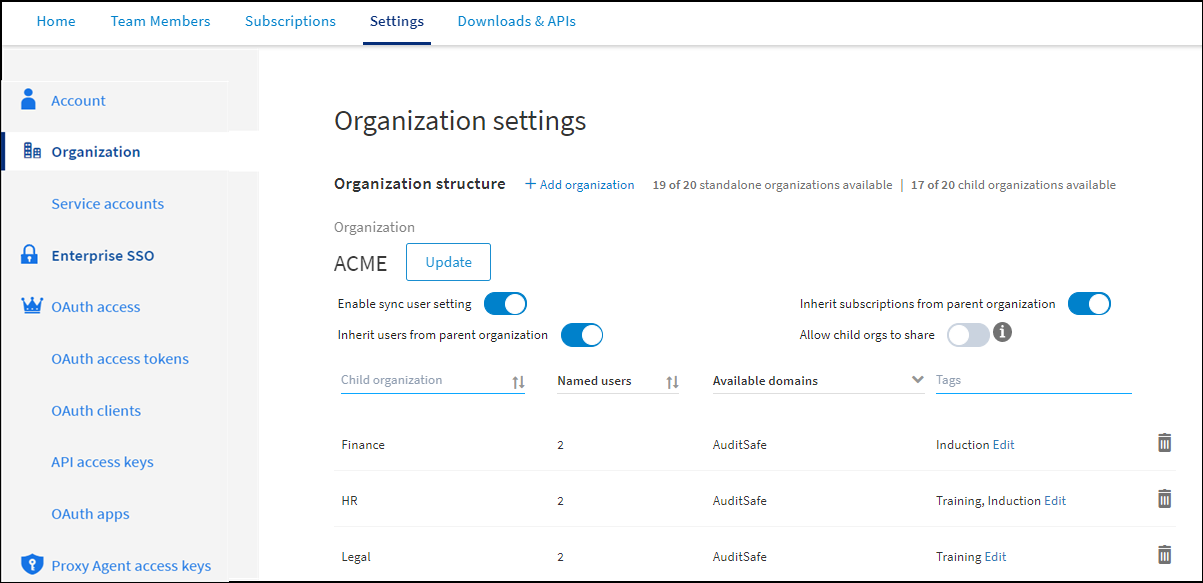
Sync All Owners
When you add an owner to a parent organization, the new owner is not added automatically to its child organizations as an owner. In such a scenario, you can use the Sync all owners feature.
To add an owner to existing child organizations, navigate to Settings > Organization > Organization settings and in the Organization owners section, click the Sync all owners button.
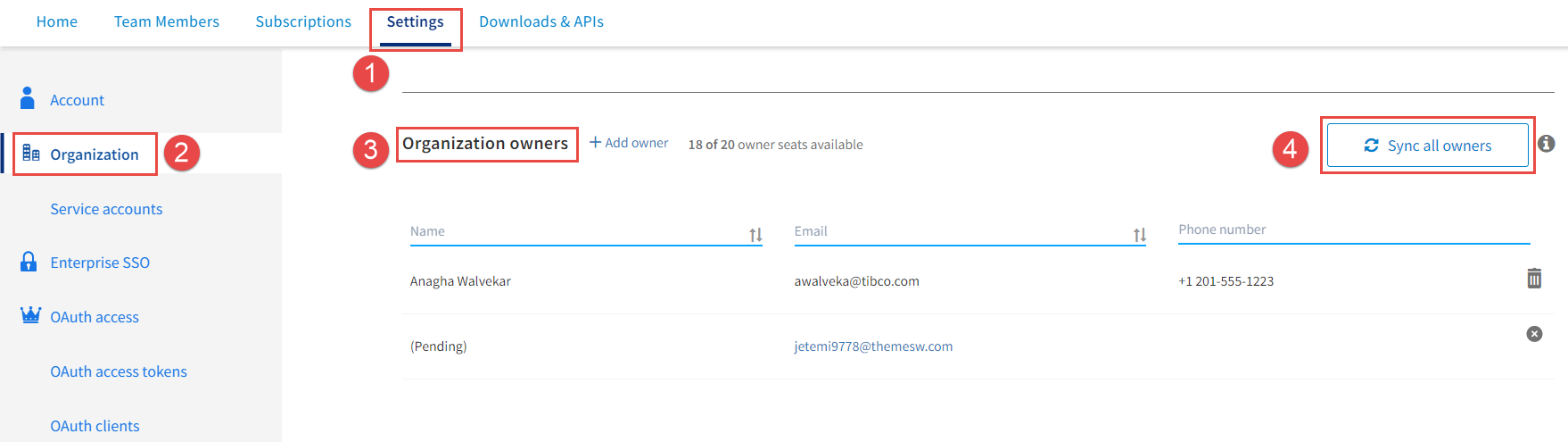
- Only organization owners can use this setting.
- If there are no child organizations, this setting is not available.
- This setting is independent of the Enable sync user setting.
- If a child organization has reached its maximum owner count, then no new organization owners can be added to such child organizations. In such a scenario, the Sync all owners setting is not effective.
- The process to synchronize all owners with all the child organizations takes time. Therefore, the list of organization owners is not updated immediately.
- You might have to switch to each child organization and check manually whether the owners have been added.