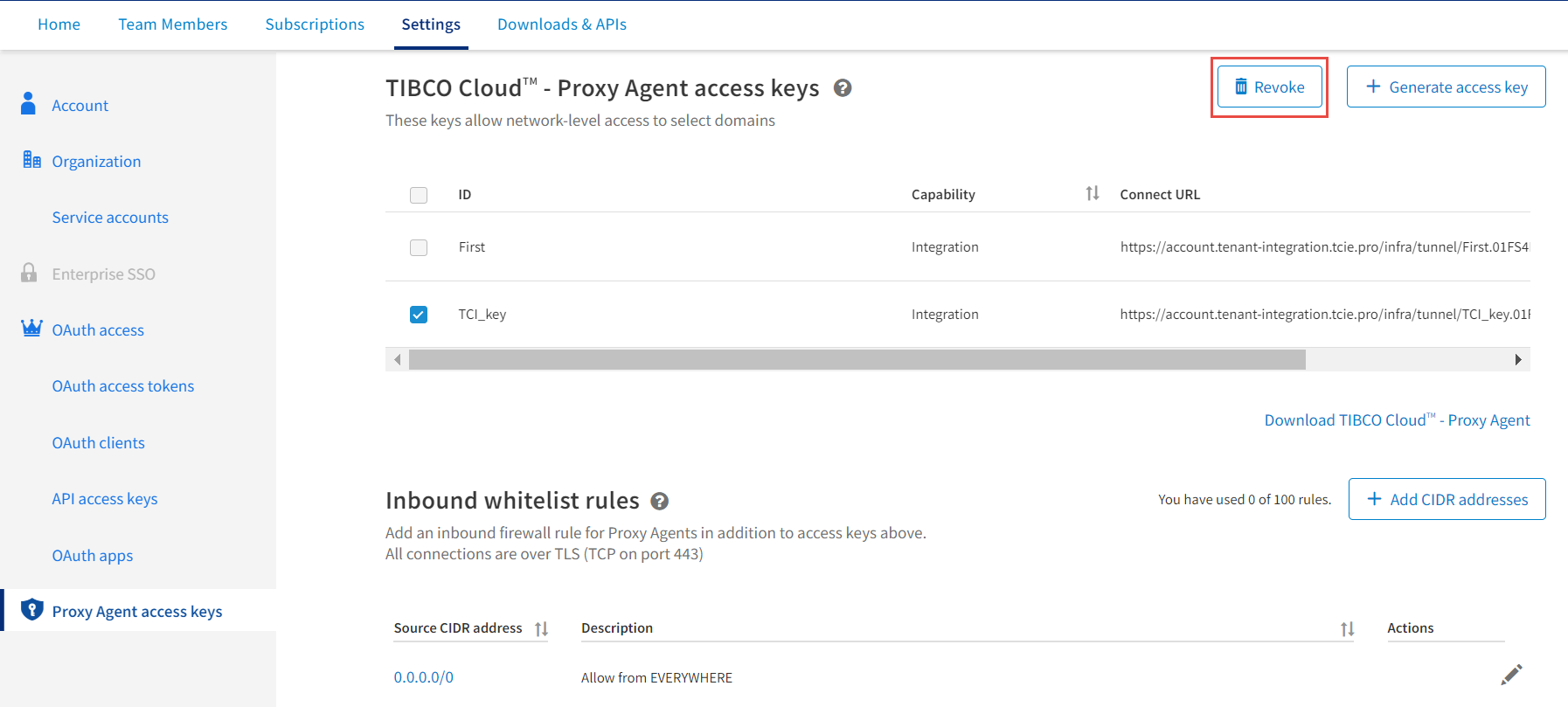Generating and Revoking Access Keys
To use TIBCO Cloud - Proxy Agent, you must first generate an access key. The access keys feature is available only for TIBCO Cloud™ Integration.
Generating an Access Key
All users who are either the owners of an organization having a subscription for TIBCO Cloud™ Integration or are Team Administrators of a subscription for TIBCO Cloud Integration can generate an access key. Perform the following steps to generate an access key:
- Procedure
-
Go to the Settings tab, click the Proxy Agent access keys tab and then click Generate access key or you can download and install TIBCO Cloud Proxy Agent. For more information, see the Downloading and Installing TIBCO™ Cloud - Proxy Agent topic.
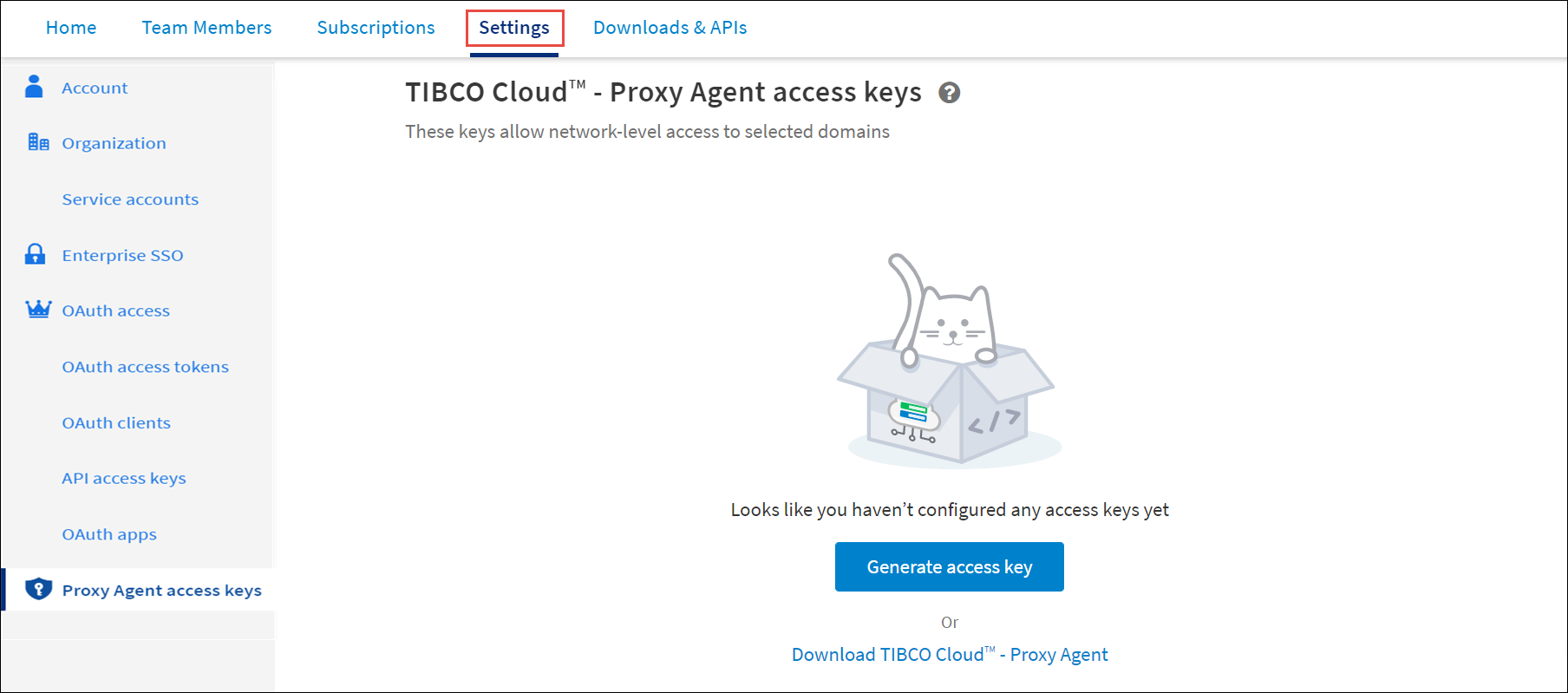
-
In the Generate access dialog, enter the Access key ID and then select the capability from the drop-down. Click Generate. The maximum length permitted is 50 characters.
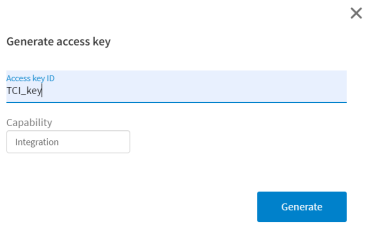
-
To copy the access key, click Copy. This is the only time you can view the access key. The Secret Access Key is generated and displayed.
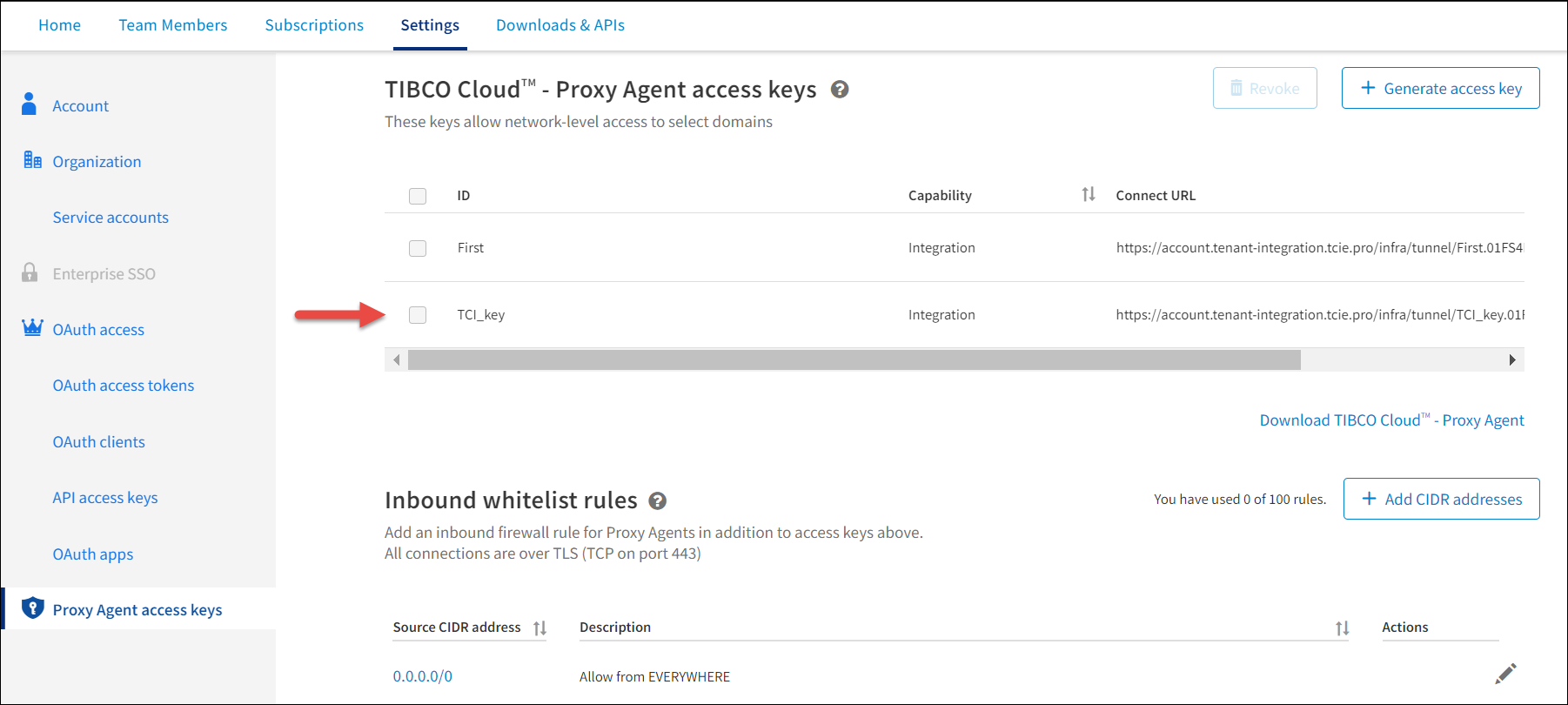
Using TIBCO Cloud API to Generate an Access Key
To generate access keys, you can use the TIBCO Cloud API. To use this API visit the TIBCO Cloud APIs page and click the Connected Intelligence Cloud tile.
Revoking an Access Key
After you have generated an access key, if you do not want it any longer, you can revoke it. You can revoke more than one access key at a time.
- Procedure
-
Go to the Settings tab and click the Proxy Agent access keys tab.
-
From the access keys that are displayed, select the checkboxes preceding the access keys that you want to revoke and click the Revoke button at the top.