Signing Up for New Users
You might have received an offer of a 30-day trial of domains such as Integration, APIs, or Low Code Apps & Processes via email. When you click the link in this email, a sign-up form is displayed. Fill in the form and you can start the free trial.
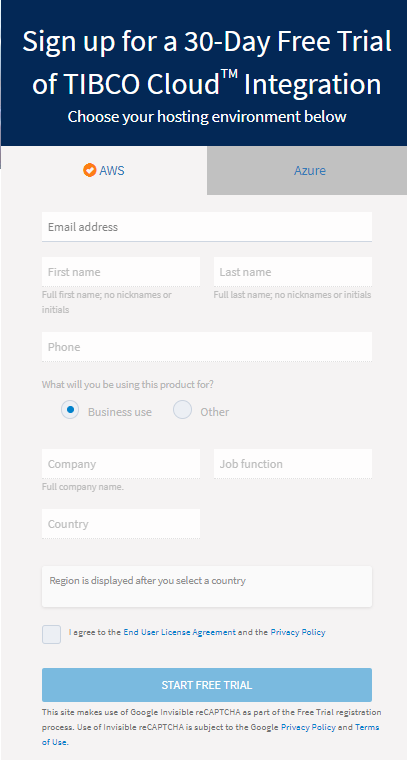
Starting the Trial
To get started with the trial of a domain capability:
- Procedure
-
On the sign-up form, enter the details required for the subscription, such as your email address, first name, last name, phone number, company name, job function, and country.
-
The region is displayed after you select a country.
Depending on the country you select, the region is recommended by TIBCO Cloud.
-
If you want a region other than the one recommended, select the region of your choice by clicking the drop-down arrow next to the region.
-
Select the checkbox to agree to the End User License Agreement and the Terms of Services and click START FREE TRIAL.
-
If your region is Europe, you are prompted to choose whether you want TIBCO to contact you regarding its products and services. Select your answer.
-
A success message is displayed if your account is successfully created. You are requested to check your email address and verify your account.
Note: If your email address is incorrect, you can go back and correct your email address on the signup page.
Activating Your Account
Open the email that you received after starting the free trial and click Activate your account. After you activate your account, you get access to the requested TIBCO Cloud capability.
- Procedure
-
The Activate your TIBCO Account form is displayed. The first name, last name, company, and email address fields are autopopulated.
Note that, you can make changes in all the fields on the form except the Email Address field.
-
Type a password for your account and confirm it.
-
Select the checkbox to agree to the End User License Agreement and the Terms of Services and click ACTIVATE.
Your account is activated. The domain is opened in the region that was recommended by TIBCO Cloud or in the region that you selected. You can try all the capabilities the domain has to offer.
After you sign up, you are assigned a TIBCO Cloud account and an organization. You are now the owner of this organization.